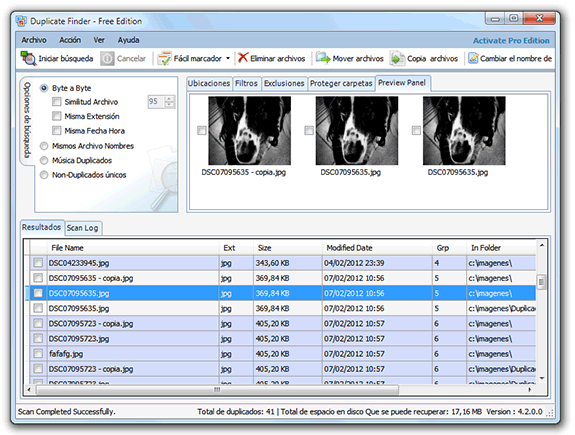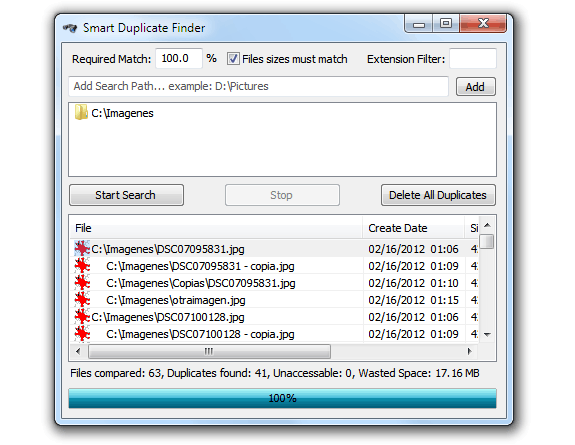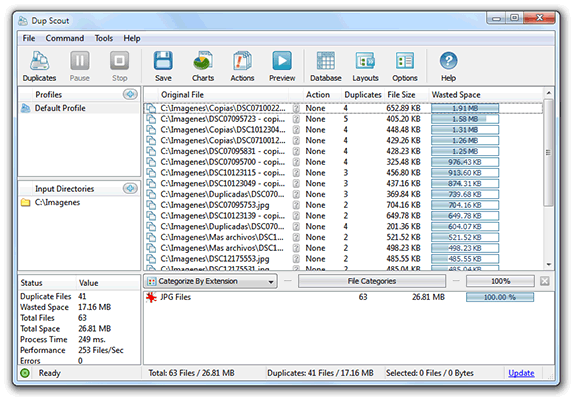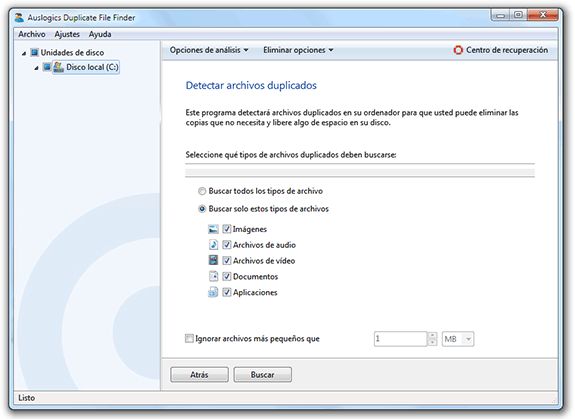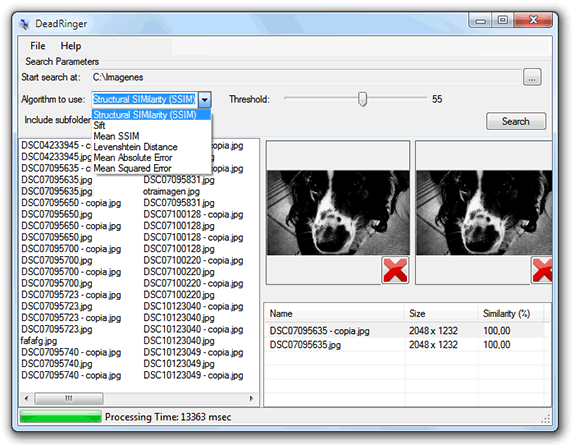Mejores alternativas en GNU/Linux de los programas para Windows
fuente: http://www.linuxadictos.com/alternativas-linux-programas-windows.html
Si eres un recién llegado al
mundo GNU/Linux y
provienes de la plataforma Windows, en este artículo encontrarás una
gran guía para elegir el software acorde que estás buscado. Analizaremos
el software más utilizado en Windows y de distintos nichos para
satisfacer casi todas las necesidades ahora que eres un linuxero.
Cuando aterrizas en alguna distribución GNU/Linux puedes llegar a pensar que existe menos software para este sistema que para
Windows,
pero a veces existen tantas alternativas diferentes que puede llegar a
ser confuso y elegir la más adecuada resulta tedioso para los novatos.
Diseño y Cad
Corel Motion Studio
Puedes valerte del potente, avanzado y extremadamente profesional
Blender.
Maya es otra alternativa de estas suites para trabajar con diseños 3D,
crear efectos especiales, gráficos, videojuegos, etc. Con Blender, a
pesar de ser libre y gratuito, se ha empelado en diversas películas de
Hollywood famosas (p.e.: Spiderman), así que no menosprecies su poder.
Magix Video Deluxe / VirtualDub
Si quieres crear presentaciones en vídeo con tus fotos, agregar
música, efectos especiales, editar videos, realizar cortes,… puedes
hacerte con Lives,
OpenShot o Avidemux. Con ellos conseguirás resultados profesionales con tus vídeos.
Autodesk AutoCAD
Yo me decanto por LibreCAD, FreeCAD, QCAD o
DraftSight.
Ésta última es una alternativa sólida y profesional, incluso es
compatible con las extensiones de documentos de AutoCAD (por lo que si
tienes trabajos editados en el programa de Autodesk, quizás te sea la
más interesante por compatibilidad).
Adobe Dreamweaver / Microsoft Frontpage
Para crear páginas webs se puede usar programas como
Nvu,
KompoZer, Quanta y Aptana. Pero si no tienes mucha experiencia con el
código y prefieres un editor web tipo WYSIWYG como Dreamware, la mejor
opción es Nvu.

Multimedia (vídeo, audio y conversores)
Free Audio Converter
Mobile Media Converter,
SoundConverter son alternativas con interfaz gráfica a las potentes
herramientas que también existen para la consola. Con ellos podrás
transformar un formato de sonido en otro diferente.
FLV Video Converter / DVDvideosoft
Puedes emplear
Avidemux para convertir entre distintos formatos de vídeo.
DVD Shrink
Si quieres ripear contenido de DVDs como lo hacías con este programa para Windows, puedes instalar
k9Copy o la herramienta dvd::rip.
Apple iTunes
Es un programa muy famoso, que en principio fue creado para Apple
pero que ahora existe una versión para Windows. A pesar de que Linux es
un *nix y comparte más similitudes que el sistema de Microsoft, los de
Apple no han querido crear una versión para el sistema del pingüino.
Pero no te preocupes,
Amarok te ayudará a olvidarlo.
Nullsoft Winamp
Como reproductor de sonido puedes utilizar XMMS,
Rythmbox, Audacious, Exaile, Kaffeine, etc. De entre todos te recomiendo Rythmbox.
VLC / Windows Media Player
VLC, Totem,
Beep Media Player, Xine, Mplayer, Kmplayer,… La version de VLC para
Linux es idéntica a la de Windows, pero Totem y Mplayer son dos muy
buenas alternativas.
JostTV
Se puede sustituir perfectamente por el programa
Miro.
Fruity Loops
Si te gusta componer música, tendrás una gran aplicación con multitud de instrumentos y opciones con
Hydrogen.

Grabación CD/DVD/BD e imágenes de disco
Ahead Nero Burning ROM / CloneCD
Mi preferida es
K3b,
que recuerda mucho al programa de Windows, pero si no te gusta puedes
descargar otras alternativas como Nero Linux, Graveman o la famosa
Brasero.
Daemons Tools
Si quieres crear unidades ópticas virtuales para cargar imágenes ISO sin tener que quemar un CD/DVD/BD, puedes hacerlo con
AcetoneISO, Gmount-iso, Furius ISO Mount y GISOMount. Todas ellas son válidas y muy potentes.

Compresión / descompresión y partición de archivos
WinRAR / WinZIP / IZARc / 7zip
WinRAR está disponible también para Linux, pero no te la recomiendo
por no ser libre. Puedes instalar PeaZIP, 7zip, Karchiver o Xarchiver.
Mi preferida es
PeaZIP, que permite comprimir y descomprimir multitud de formatos de compresión y crear ficheros cifrados.
Hacha
En Linux se denomina
Hoz, pero es una herramienta con el mismo fin, dividir archivos en pedazos más pequeños y unirlos.

Seguridad y backup
Windows Defender
El firewall de Windows tiene su homólogos en GNU/Linux y se llaman
AppArmor
y SELinux. Ambas buenas, sobre todo la primera, pero si buscas algo más
intuitivo y sencillo, puedes valerte de Guarddog, Firestarter, Firewall
Builder, KmyFIrewall y Shorewall.
Antivirus (BitDefender, Eset NOD32, Kaspersky,…)
muchos te dirán que es una locura instalar un antivirus en GNU/Linux
porque no sirve para nada y para lo único que sirve es para hacer más
lento al sistema. Ya sabes que GNU/Linux es más seguro, robusto y el
problema de los virus no tiene nada que ver con la situación que se vive
en Windows. Pero si buscas alternativas, puedes emplear las versiones
de Kaspersky o
AVG Free que existen para Linux.
Acronis True Image / Symantec Norton Ghost / Ahead Nero BackitUp / Paragon Backup & Recovery
para hacer copias de seguridad, usa
Déjà Dup, dkopp, Kbackup o alguna de estas. También existe una versión de Acronis True Image para Linux, pero te recomiendo la primera.

Ciencia y tecnología
Autodesk AutoCAD Electrical
Si lo tuyo es la electrónica, existen diversos entornos EDA para Linux que son muy profesionales y avanzados. Uno es
Geda Schematic, una completa suite para crear tus proyectos.
TINA / SPICE / OrCAD / Crocodile Technology
Crocodile ha sacado una versión para GNU/Linux, pero no de la
recomiendo, genera problemas. Para el resto de programas puedes emplear
KiCAD y Electric.
Fritzing
Existe una versión de este programa para GNU/Linux. Se trata de un
interesante software para generar esquemas de circuitos, especialmente
interesante para los que trabajen con placas de desarrollo Arduino o de
Parallax.
Celestia / Stellarium
Si eres astrónomo o aficionado a la astronomía, puedes instalar
Stellarium y Celestia
para Linux. Dos completos programas que te traerán el Universo a tu
escritorio y te ayudarán en tus labores de visionado con telescopio.
Planetas y Kstarts podrás tener un auténtico planetario en tu PC, si no
te satisfacen los dos programas anteriores, aunque a mí son los que más
me gustan.

Herramientas y utilidades
Symantec Norton Partition Magic / Partition Wizard
Para crear particiones, editarlas, cambiar el sistema de ficheros,
redimiensionar su tamaño, etc., puedes emplear la mejor alternativa que
existe y se llama
GParted.
Jconverter / Super Unit Converter
Si te dedicas/eres estudiante de física, química o ingeniería y estás constantemente convirtiendo entre unidades, puedes suar
ConverAll para convertir todo tipo de unidades.
FeedReader
Para los amantes del RSS instala
QuiteRSS.
Everest / AIDA64 / Siftsoft SANDRA
Con estos programas puedes conocer muchos detalles del software, pero
sobre todo del hardware que tienes en tu equipo (fabricantes, marca,
modelo, tecnologías soportadas, temperaturas, velocidad de los
ventiladores,…). Es interesante para conocer más y buscar drivers
específicos. En Linux existe un programa para esto que se denomina
Hardinfo.
Google Earth
Muchas herramientas de Google, incluida esta, tienen instaladores
para GNU/Linux. Buscalas en la web de descarga que brinda Google.
DOSBox / MAME
Es un interesante emulador para poder instalar videojuegos y
programas para MS-DOS. Pues bien, una buena noticia es que existe una
versión para Linux. En cuanto a MAME, es un emulador para videojuegos
clásicos que también está listo para usarse en Linux. Si quieres saber
más emuladores para videojuegos, puedes echarle un vistazo a DeSmuME y a
Yabause, entre otros.
CamStudio
Para realizar screankast o capturas de pantalla en vídeo, puedes instalar
RecordMyDesktop, Screankast, Xvidcap, Tibesti, Istanbul, RecordItNow, etc., siendo la primera una de las más interesantes.
Microsoft VirtualPC / VirtualBOX / VMWare
Para la virtualización lo mejor en Linux es
VirtualBOX. Es sencillo y versátil, aunque quizás quieras probar los famosos contenedores o la herramietna Xen…
CuteFTP / Filezilla
FireFTP, gFTP, kftpgrabber,… hay muchas alternativas de clientes FTP, pero el propio
Filezilla es la más interesante y también está para Linux.
Ofimática y documentos
Microsoft Office
Existen diversas suites ofimáticas para GNU/Linux. Son bastante
buenas y completas e incluso incluyen compatibilidad con las extensiones
de archivos de Microsoft Office, es decir, puedes tanto guardar como
abrir archivos nativos de la suite de Microsoft. Las dos alternativas a
destacar son
LibreOffice
y OpenOffice, ambos proyectos son libres. LibreOffice ha nacido como un
fork o derivado de OpenOffice y quizás sea la que más éxito tenga
últimamente.
Adobe Acrobat Reader
Adobe ha creado una versión de Acrobat Reader para GNU/Linux, pero
existen otras alternativas abiertas mucho más interesantes. La más
destacada es
Evince,
un lector de documentos PDF que es liviano, completo y no tiene nada
que envidiar al programa de Adobe. Además, una de las cosas que más
aprecio de Evince es que guarda la página por la que te has quedado
leyendo para que cuando lo vuelvas a abrir vaya a la sección por donde
te has quedado. Otras alternativas son Okular, Foxlt Reader,…
Adobe Acrobat Reader Pro
Existen buenos editores para GNU/Linux, aunque el PDF enriquecido aun está algo verde. Pero puedes valerte de
PDF Editor o similares, con los que podrás transformar otros tipos de archivos en PDF y editarlos agregándole elementos.
Bloc de notas
El famoso bloc de notas de Windows es simple y rudimentario, pero
puede ser muy útil para escribir código, notas, etc. Si buscas una
alternativa para GNU/Linux, puedes optar por uno de mis favoritos,
Gedit. Nano es otra opción similar y simple, también puedes encontrar otros más complejos como Vi o Emacs.

Dibujo, imágenes y retoque fotográfico
MS Paint
El famoso
Pinta
nos ayuda a dibujar y nos saca de muchos apuros por su sencillez. Si
deseas encontrar un programa similar para GNU/Linux, puedes encontrar
una larga lista. Pero la experiencia y las pruebas que he realizado,
siempre me llevan a elegir Pinta, aunque existan otros como GNU Paint,…
Su interfaz es simple, muy similar a la de MS Paint y con herramientas
incluso más completas que las de éste.
Corel Draw / Adobe Illustrator
Ena buena alternativa avanzada para dibujo y retoque de imágenes es
Inkcape. Puede suplir perfectamente a estos programas.
Adobe Photoshop
Puedes emplear Gimpshop, un programa gratuito y libre que se asemeja
mucho a la interfaz de Photoshop. Pero el mejor y la opción más adecuada
es el famoso
GNU GIMP.
Su interfaz es algo distinta a Photoshop, pero su potencia,
profesionalidad y avanzadas opciones lo elevan por encima de cualquier
otro.
Google Picasa / Microsoft Office Picture Manager
Puedes instalar programas como
Shotwell,
gThumb, Gwenview, F-Spot,… con los que podrás gestionar tus imágenes y
editarlas generando diapositivas, entre otras muchas opciones.

Descargas torrent y P2P
Bittorrent
Existe una versión BitTorrent para GNU/Linux, pero yo preferiría otras alternativas como
Transmission, Azureus, BitTornado, Ktorrent, etc., siendo el primero de ellos la opción más atractiva para descargas por Torrent.
eMule
Para descargas P2P puedes acudir a
xMule, un programa casi idéntico a eMule en el que no echarás nada en falta de la famosa mula para Windows.
eDonkey
Si eres de los que prefiere eDonkey, puedes contar con un programa similar a éste llamado
MLDonkey.

Agenda y correo
Microsoft Outlook
En Linux existen alternativas bastante superiores a Outlook, como Thunderbird o Kmail. Pero la más completa e interesante es
Evolution.
Con ésta herramienta podrás gestionar tu correo y tener a tu
disposición una completa agenda para poder gestionar los recordatorios,
programar alarmas, etc.

Mensajería instantánea y chat
mIRC
Si te gusta el IRC y chatear, el cliente mIRC para Windows tiene sustitutos. Prueba xChat, Kopete, ChatZilla o
Quassel IRC.
Microsoft Windows Live Messenger
La mensajería instantánea ha dejado títulos en Linux como
Pidgin,
aMSN, KMess, Mercury Messenger, Emesene, TorChat, etc. Pidgin es uno de
los mejores y ahora se han desarrollado plugins para que soporte
Telegram y sus famosos emojis. Te lo recomiendo…
Skype
Está disponible también para GNU/Linux, pero si quieres algo más genuino puedes optar por Google Video Chat o similares.

Navegadores Web
Microsoft Internet Explorer
El denostado Explorer tiene alternativas en GNU/Linux como
Konqueror para los que emplean un escritorio KDE, Epiphany de GNOME, SeaMonkey, Netscape, Opera, etc.
Mozilla Firefox
Pero si lo que usabas era
Firefox, no te preocupes, existe una versión oficial para GNU/Linux. Así no echarás de menos nada.
Google Chrome/Chromium
Los navegadores de Google también tienen una versión nativa para
GNU/Linux, como ocurre con Firefox. Son idénticos a los de Windows.